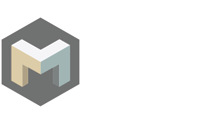
MAGNET MASTERNODE SETUP TUTORIAL
MAG new chain wallet version 1.0.0INTRODUCTION
Basic requirements:
Control wallet - holds your collateral of 10,000 MAG locally and can be closed without affecting the masternode runtime.
VPS - Virtual Private Server for running Remote wallet. Few VPS providers: Vultr, Digital Ocean.
Remote wallet - runs on Masternode Server VPS and is meant to be online 24/7.
IP address - your rented VPS has a unique IP address. Used for accessing VPS and in wallet configuration files.
CONFIGURATION
Step 1
Download and fully sync Control wallet. Open it up and enter the debug console (Tools > Debug Console)
Enter the following command:
masternode genkeyConsole will display your masternode’s privkey. Save it to be used in Step 5.
Step 2
Next enter following command and pick your masternode name:
getaccountaddress MASTERNODE_NAMEConsole will display your masternode address. Copy it for next step.
Step 3
Now send exactly 10 000 MAG to this address.
Be careful and check your masternode address twice before sending out collateral.
WARNING! There is no way to recover your funds if you make a mistake entering your masternode address!
Step 4
Still in Control wallet Debug Console enter command:
masternode outputsConsole will display your masternode txhash which is a longer number/letter combination and outputid which can be 1 or 0. Save them for next step.
Step 5
Open masternode.conf file from your Control wallet dropdown menu (Tools > Open Masternode Configuration File)
Add the following line to masternode.conf and enter your own corresponding results from previous steps:
MASTERNODE_NAME YOUR_VPS_IP:17172 PRIVKEY TXHASH OUTPUTIDExample:
MN1 31.12.135.1:17172 832WPpkqbr7sr6Si4fdsfssjjapuFzAXwE3CrpPJubnrmU6aKzh c8f4965ea57a68d0e6dd384324dfd28cfbe0c801015b973e7331db8ce018716139 1
Save and restart your Control wallet.
REMOTE WALLET SETUP ON VPS AND CONFIGURATION
Step 1
Connect to your VPS using SSH client. We recommend using Bitvise Client, Putty.
Create wallet directory and download Linux wallet.
mkdir mag
cd mag
wget https://github.com/magnetwork/mag/releases/download/v1.0.0/mag-1.0.0-x86_64-linux-gnu.tar.gz
Unpack downloaded archive.
tar -xvzf mag-1.0.0-x86_64-linux-gnu.tar.gz
Give permissions to upacked files.
cd mag-1.0.0/bin
sudo chmod +x magd
sudo chmod +x mag-cli
Start the wallet to create datafolder named .mag in your Home folder.
./magd -daemon=1
Stop the wallet before entering configuration.
./mag-cli stop
Step 2
Enter mag.conf file.
nano /root/.mag/mag.conf
Insert following information to your Remote wallet mag.conf:
rpcuser=PICK_YOUR_USERNAME rpcpassword=PICK_YOUR_PASSWORD rpcallowip=127.0.0.1 server=1 listen=1 daemon=1 logtimestamps=1 maxconnections=256 masternode=1 externalip=YOUR_VPS_IP:17172 masternodeprivkey=PRIVKEYCtrl + X and Y to save and exit the conf file.
Step 3
Start the wallet.
./magdMake sure Remote wallet is working and fully synced.
./mag-cli getinfoSTARTING YOU MASTERNODE
Go back to your local Control wallet and find Masternode tab.
Click Start Alias button to start your masternode.
Go back to Your VPS terminal window and enter the following command to check on your masternode status:
./mag-cli masternode statusCorrect output from console is - "status": 4 "message": "Masternode successfully started"